Your computer is infected with NSA Internet Surveillance Program? The computer is completely locked? What should be done for it asks for paying $300 to get the desktop unlocked? No worries, you will know how to deal with such ransom virus by reading this post entirely.
Know More About NSA Internet Surveillance Program Ransomware
Type: Ransomware
Risk Coefficient: High Level
Targeted Browsers:Internet Explorer, Firefox, Google Chrome, and so on.
Targeted OS: Windows XP, Windows Vista, Windows 7, Windows 8.
NSA Internet Surveillance Program Ransomware is a newly ransom virus that created by cyber hackers for cheating money. NSA is shorted for National Security Agency of USA. While, the alert caused by NSA Internet Surveillance Program ransom virus has no relation with the real NSA. Once this ransom virus lurked into the computer, every time you start Windows, it will completely lock the desktop and pop up alerts state that you need to pay $300 to get the computer unlocked. At the same time, this ransom virus may bring with other kinds of computer threats like redirect virus, Trojan horse, and so on.
When you meet with NSA Internet Surveillance Program ransom virus, the first action you need to take is removing the virus completely, but not paying the ransom. Or the cyber hackers just run away with your money, leaving the computer issue being unsolved. Good removal instructions in this post will do you a favor to get rid of the virus.
Screenshots of NSA Internet Surveillance Program Ransomware
NSA Internet Surveillance Program Ransomware is Really Dangerous
2) It may bring with other kinds of computer threats.
3) It completely locks the desktop and asks for paying the fine to get it unlocked.
4) It will stop you from running any programs.
5) It is really difficult to be removed.
How to Remove NSA Internet Surveillance Program Ransomware?
Step one: Access to the safe mode with networking
Restart your computer. As your computer restarts but before Windows launches, tap “F8″ key constantly. Use the arrow keys to highlight the “Safe Mode with Networking” option, and then press ENTER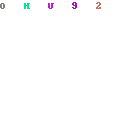
Step two: Pressing keys “CTRL + Shift + ESC” to open the Task Manager, and close all related running processes.
![windows-task-manager-processes[1]](http://blog.teesupport.com/wp-content/uploads/2012/07/windows-task-manager-processes118.png)
random.exe
Step three: Click on the “Start” menu and then click on the “Search programs and files” box, Search for and delete all associated files :
%AppData%\NPSWF32.dll %AppData%\random.exe %AppData%\result.db
Step four: Open Registry Editor by navigating to “Start” Menu, type “Regedit” into the box and click “OK” to proceed. When Registry Editor is open, and remove all related registry entries:


HKCU\Software\Microsoft\Windows\CurrentVersion\Run\Inspector %AppData%\random.exe HKCU\Software\Microsoft\Windows\CurrentVersion\Internet Settings\WarnOnHTTPSToHTTPRedirect 0 HKCU\Software\Microsoft\Windows\CurrentVersion\Settings\ID 4 HKCU\Software\Microsoft\Windows\CurrentVersion\Settings\UID [rnd] HKCU\Software\Microsoft\Windows\CurrentVersion\Settings\net [date of installation] HKLM\SOFTWARE\Microsoft\Windows\CurrentVersion\policies\system\ConsentPromptBehaviorAdmin 0 HKLM\SOFTWARE\Microsoft\Windows\CurrentVersion\policies\system\ConsentPromptBehaviorUser 0 HKLM\SOFTWARE\Microsoft\Windows\CurrentVersion\policies\system\EnableLUA 0 HKLM\SOFTWARE\Microsoft\Windows NT\CurrentVersion\Image File Execution Options\AAWTray.exe HKLM\SOFTWARE\Microsoft\Windows NT\CurrentVersion\Image File Execution Options\AAWTray.exe\Debugger svchost.exe HKLM\SOFTWARE\Microsoft\Windows NT\CurrentVersion\Image File Execution Options\AVCare.exe HKLM\SOFTWARE\Microsoft\Windows NT\CurrentVersion\Image File Execution Options\AVCare.exe\Debugger svchost.exe HKLM\SOFTWARE\Microsoft\Windows NT\CurrentVersion\Image File Execution Options\AVENGINE.EXE HKLM\SOFTWARE\Microsoft\Windows NT\CurrentVersion\Image File Execution Options\AVENGINE.EXE\Debugger svchost.exe






.jpg)

No comments:
Post a Comment