Brief Introduction of XRTN Ransomware?
XRTN Ransomware is a kind of new ransomware which is very similar to the VaultCrypt ransomware, that first appeared last March. They both use an RSA-1024 encryption method and rely on GnuPG software to do all the heavy encryption.
Your computer can be infected by this ransomware via spam email attachments. When you open an infected email attachment, it may execute by using a JavaScript commands. And the email attachment may be posing as a Word document, but may truly be a JavaScript file. Besides, it is possible that XRTN Ransomware infect your PC via corrupted websites, free downloads or malicious hyperlinks, etc.
Once infected, XRTN Ransomware uses batch files to encrypt data files. In details, when executed, the batch file will look for data files with special extensions, encrypt them, and add the .xrtn extension at the end (hence the ransomware's name: XRTN). Currently the ransomware targets file extensions such as: .xls, .xlsx, .doc, .docx, .pdf, .rtf, .cdr, .psd, .dwg, .cd, .mdb, .1cd, .dbf, .sqlite, .jpg, and .zip. When your files are encrypted, you are asked to get a so-called private key to decrypt them. Usually, you will receive a ransom note telling you to email xrtnhelp@yandex.ru to decrypt your files.
Please note that there is no guarantee if the email address is safe or not. However, if you follow its steps to contact this email, you may be forced to pay ransom for your locked files. And it may steal your personal information like account and password. Worse still, even if you follow their instruction, you still can't get your files back, and you may lose money and personal information as well as take your PC into risk situation. Thus, the best way is to remove this XRTN Ransomware from your computer as soon as possible.
XRTN Ransomware Removal Solution Step by Step
Solution 1: Remove XRTN Ransomware manually.
Solution 2: Remove XRTN Ransomware automatically with SpyHunter Anti-Spyware.
Solution 1: Remove XRTN Ransomware manually.
Step 1: Restart computer in safe mode.
Step 3: Open Control Panel from Start menu and search for Folder Options.

Step 4: Remove all related entries below in Registry Editor:
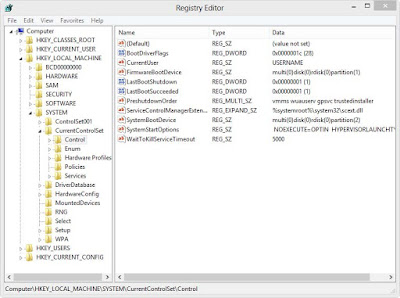
Keep pressing F8 key before Windows interface launches. When Windows Advanced Options menu turns up, select Safe Mode with Networking and tap Enter key.

Step 2: End all running process in Task Manager

Press Ctrl+Alt+Del together to open Task Manager -> click on processes and tick Processes from all users box -> click on End Process to end all processes

When Folder Options window opens, click on its View tab, tick Show hidden files and folders and non-tick Hide protected operating system files (Recommended) and then press OK.

Press Windows+R to launch Run…-> type Regedit into Open box and click OK to open Registry Editor-> find out all registry entries above and delete them
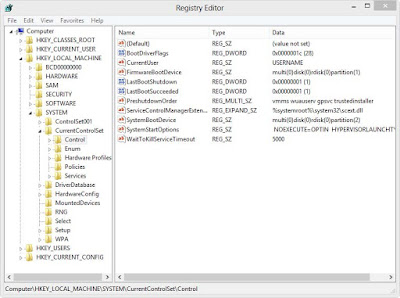
HKEY_CURRENT_USER\Software\Microsoft\Windows\CurrentVersion\Run "XRTN Ransomware" = "%AppData%\<random>.exe"
HKEY_LOCAL_MACHINE\Software\Microsoft\Windows\CurrentVersion\Run "XRTN Ransomware" = "%AppData%\<random>.exe"
Solution 2: Remove XRTN Ransomware automatically with SpyHunter Anti-Spyware.
Scan your PC and remove threats with SpyHunter
SpyHunter is a powerful anti-spyware application that can help computer users to eliminate the infections such as Trojans, worms, rootkits, rogues, dialers, and spywares. SpyHunter removal tool works well and should run alongside existing security programs without any conflicts.
Step 1: Click the button to download SpyHunter
Step 2: After finishing downloading, click Run to install SpyHunter step by step.


Step 5: As the scanning is complete, all detected threats will be listed out. Then, you can click on “Fix Threats” to remove all of the threats found in your system.

Optimize your PC with RegCure Pro
Malware prevention and removal is good. But when it comes to computer maintenance, it is far from enough. To have a better performance, you are supposed to do more works. If you need assistant with windows errors, junk files, invalid registry and startup boost etc, you could use RegCure Pro for professional help.
Step 1. Download PC cleaner RegCure Pro
a) Click the icon below to download RegCure Pro automatically
b) Follow the instructions to finish RegCure Pro installation process


Step 2. Run RegCure Pro and start a System Scan on your PC.

Step 3. Use the in-built “Fix All" scheduler to automate the whole optimization process.

Summary: Manual removal of XRTN Ransomware is complex and risky task, as it refers to key parts of computer system, and is recommended only for advanced users. If you haven’t sufficient expertise on doing that, it's recommended to download SpyHunter to help you.
SpyHunter is a powerful anti-spyware application that can help computer users to eliminate the infections such as Trojans, worms, rootkits, rogues, dialers, and spywares. SpyHunter removal tool works well and should run alongside existing security programs without any conflicts.
Step 1: Click the button to download SpyHunter

Step
3: After the installation, click “Finish”.

Step 4: Click "Malware Scan" to scan and diagnose your entire system automatically.


Optimize your PC with RegCure Pro
Malware prevention and removal is good. But when it comes to computer maintenance, it is far from enough. To have a better performance, you are supposed to do more works. If you need assistant with windows errors, junk files, invalid registry and startup boost etc, you could use RegCure Pro for professional help.
Step 1. Download PC cleaner RegCure Pro
a) Click the icon below to download RegCure Pro automatically
b) Follow the instructions to finish RegCure Pro installation process


Step 2. Run RegCure Pro and start a System Scan on your PC.

Step 3. Use the in-built “Fix All" scheduler to automate the whole optimization process.

Summary: Manual removal of XRTN Ransomware is complex and risky task, as it refers to key parts of computer system, and is recommended only for advanced users. If you haven’t sufficient expertise on doing that, it's recommended to download SpyHunter to help you.




No comments:
Post a Comment