Are you also a victims of this CryptoWall 2.0 virus? Here in this post, you can get more information about this nasty virus and hope the guide can help you remove CryptoWall 2.0 from your computer.
Brief Introduction about CryptoWall 2.0
Similar to CryptoLocker,CryptoWall 2.0 is another encryption virus also known as ransomware. This virus will infiltrate into your computer without your notice. After it gets into the computer successfully, it will change your computer registry entries and system files and then begin to encrypt your files. You will get a message just like the picture showed as below.
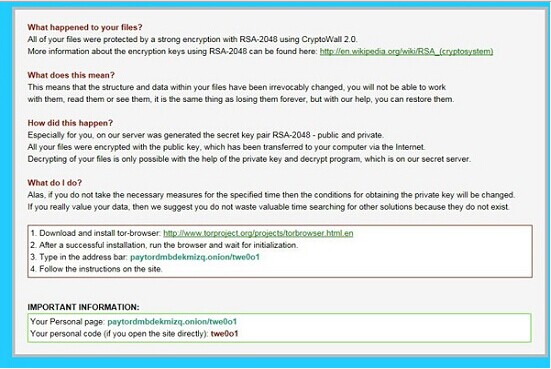
It ask you to follow the webpage of https://paytordmbdekmizq.pay4tor.com/1ds6pNd to pay for the ransom to decrypted your files. If you cannot do this websites, it recommends you to download and install tor-browser: http://www.torproject.org/projects/torbrowser.html.en to pay for the ransom. It will require a $500 USD, 500 EUR or 0.5 Bitcoin ransom in order to get a decrypter.
It's similar to the Cryptorbit virus but more sophisticated. It uses unique bitcoin payment addresses for each victim instead of hard coded links. The cyber criminals will also use their own TOR gateways to stay hidden from the authorities. Unfortunately, the files encrypted by the CryptoWall 2.0 ransomware virus are impossible to recover. It is important to regularly create back ups in your daily work.
You should not follow its steps to pay the ransom, or you will lose your money and even cannot recover your files. In order to stop CryptoWall 2.0 virus keep encrypting your new files and data, you should remove this virus from your computer immediately. You can follow the removal guide below.
Similar to CryptoLocker,CryptoWall 2.0 is another encryption virus also known as ransomware. This virus will infiltrate into your computer without your notice. After it gets into the computer successfully, it will change your computer registry entries and system files and then begin to encrypt your files. You will get a message just like the picture showed as below.
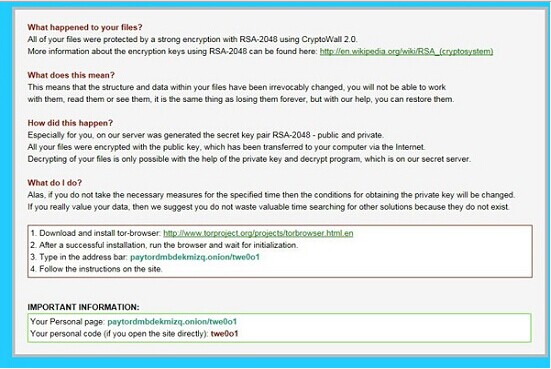
It ask you to follow the webpage of https://paytordmbdekmizq.pay4tor.com/1ds6pNd to pay for the ransom to decrypted your files. If you cannot do this websites, it recommends you to download and install tor-browser: http://www.torproject.org/projects/torbrowser.html.en to pay for the ransom. It will require a $500 USD, 500 EUR or 0.5 Bitcoin ransom in order to get a decrypter.
It's similar to the Cryptorbit virus but more sophisticated. It uses unique bitcoin payment addresses for each victim instead of hard coded links. The cyber criminals will also use their own TOR gateways to stay hidden from the authorities. Unfortunately, the files encrypted by the CryptoWall 2.0 ransomware virus are impossible to recover. It is important to regularly create back ups in your daily work.
You should not follow its steps to pay the ransom, or you will lose your money and even cannot recover your files. In order to stop CryptoWall 2.0 virus keep encrypting your new files and data, you should remove this virus from your computer immediately. You can follow the removal guide below.
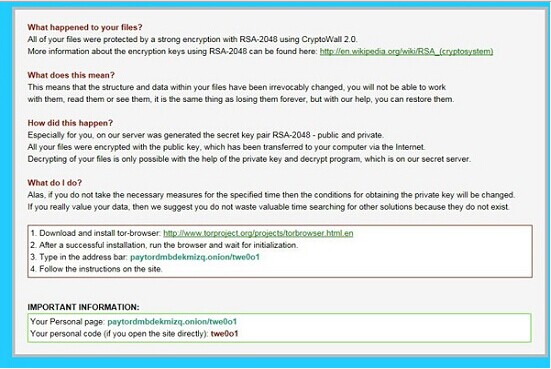
It ask you to follow the webpage of https://paytordmbdekmizq.pay4tor.com/1ds6pNd to pay for the ransom to decrypted your files. If you cannot do this websites, it recommends you to download and install tor-browser: http://www.torproject.org/projects/torbrowser.html.en to pay for the ransom. It will require a $500 USD, 500 EUR or 0.5 Bitcoin ransom in order to get a decrypter.
It's similar to the Cryptorbit virus but more sophisticated. It uses unique bitcoin payment addresses for each victim instead of hard coded links. The cyber criminals will also use their own TOR gateways to stay hidden from the authorities. Unfortunately, the files encrypted by the CryptoWall 2.0 ransomware virus are impossible to recover. It is important to regularly create back ups in your daily work.
You should not follow its steps to pay the ransom, or you will lose your money and even cannot recover your files. In order to stop CryptoWall 2.0 virus keep encrypting your new files and data, you should remove this virus from your computer immediately. You can follow the removal guide below.
CryptoWall 2.0 Removal Guide
Guide 1: To manually delete all its related items like the steps showed below
Step 1: Restart computer in safe mode.
Keep pressing F8 key before Windows interface launches. When Windows Advanced Options menu turns up, select Safe Mode with Networking and tap Enter key.

Step 2: End all running process in Task Manager

Press Ctrl+Alt+Del together to open Task Manager -> click on processes and tick Processes from all users box -> click on End Process to end all processes

Step 3: Delete the rogue program from Uninstall a program in Control Panel
Open Start menu and choose Control Panel -> select Uninstall a program -> choose the program and right click the Uninstall button on your right to delete it
Step 4: Open Control Panel from Start menu and search for Folder Options.
When Folder Options window opens, click on its View tab, tick Show hidden files and folders and non-tick Hide protected operating system files (Recommended) and then press OK.

Step 5: Remove all entries below in Registry Editor:
Press Windows+R to launch Run…-> type Regedit into Open box and click OK to open Registry Editor-> find out all registry entries above and delete them


HKEY_CURRENT_USER\Software\Microsoft\Windows\CurrentVersion\Run "CryptoWall 2.0" = "%AppData%\<random>.exe"
HKEY_LOCAL_MACHINE\Software\Microsoft\Windows\CurrentVersion\Run "CryptoWall 2.0" = "%AppData%\<random>.exe"
Guide 2: To safely and automatically uninstall it with SpyHunter
SpyHunter is a real-time and effective antivirus. Though you have had a safeguard before, it can still be installed as an assistant one. Then, your computer will have double security.Firstly, get into the safe mode with networking
Keep pressing F8 key before Windows interface launches. When Windows Advanced Options menu turns up, select Safe Mode with Networking and tap Enter key.

Step 1: Press the following icon to download SpyHunter.
Step 2: Get it saved in your computer and click the Run choice to install it step by step.


Step 4:Tick Select All and then Remove to delete all reported threat.

Guide to unneeded applications and speed up PC with Perfect Uninstaller
Perfect Uninstaller is a powerful uninstall tool which can completely remove Adobe, Aol Toolbar, Avast, AVG, ESET NOD32, Internet Explorer 8, McAfee, Microsoft Office, Nero 7, Norton, ESET NOD32 and much more difficult to completely uninstall applications. It is better and easier way for you to completely and safely uninstall any unneeded or corrupt application that standard Windows Add/Remove applet can't remove.
A: At first, boot your computer into Safe Mode with Networking.
To perform this procedure, please restart your computer and keep pressing F8 key until Windows Advanced Options menu shows up, then using arrow key to select “Safe Mode with Networking” from the list and press ENTER to get into that mode.

B: Follow the below guide to continue.
Step 1. Install and launch Perfect Uninstaller on your PC.
Step 2. Select "Run" to download and install Perfect Uninstaller.




Step 3. After completely install, you can run the Perfect Uninstaller programs and see all your installed programs details.





Download SpyHunter to block and remove it automatically and safely now.




No comments:
Post a Comment