Windows AntiVirus Booster installs to your computer? What damage it could cause? What should be done to get rid of it? No worries, you will find removal details in this post.
General Information About Windows AntiVirus Booster
Alert level: Severe
Targeted Browsers:Internet Explorer, Firefox, Google Chrome, and so on.
Targeted OS: Windows XP, Windows Vista, Windows 7, Windows 8.

Windows AntiVirus Booster is another rogue program that pretend to be a genuine antivirus. It enters to computers out of any approval. It acts like genuine antivirus to run a scan automatically whenever you load the system. The difference is that is states that a full version of its program needs to be purchased to remove all the detected threats. Are the detected threats real? Of cause not, it runs a fake scan and shows bogus threats that aim to make computer users believe the computer is in high danger situation.
Just be cautious and educated, Windows AntiVirus Booster is a malware that won't be able to detect and remove any computer threat, instead it does great harm to the compromised computer like modify essential parts of the system, take up high computer resources, and so forth. There is no doubt that it is a big threat that should be removed as soon as possible or it may badly damage the system with any removal delay.
Windows AntiVirus Booster Screenshot

Windows AntiVirus Booster is Malicious
1. It installs to computers out of any consent.2. It may be bundled with Trojan horses, other malware, and so on.
3. It runs a scan with you load the system.
4. It shows bogus computer threats.
5. It aims to mislead computer users into buying its malware.
6. It makes the system slow and vulnerable.
7. It may help hacker remotely perform scam actions like steal private information stored on the computer.
Windows AntiVirus Booster Removal Guide
Method 1: Deleting Windows AntiVirus Booster manually
step1: Press Ctrl+Alt+Del keys to kill all Windows AntiVirus Booster running processes in windows task manager.

Protector-[Random].exe
step2: Find and clear all files related to Windows AntiVirus Booster:
%AppData%\NPSWF32.dll %AppData%\result.db %Desktopdir%\ Windows AntiVirus Booster.lnk %Programs%\ Windows AntiVirus Booster\Windows AntiVirus Booster.lnk
step3: Go to the registry editor to remove relevant registry entries ti Windows AntiVirus Booster:

HKEY_CURRENT_USER\Software\Microsoft\Windows\CurrentVersion\Policies\Associations "LowRiskFileTypes"=".zip;.rar;.nfo;.txt;.exe;.bat;.com;.cmd;.reg;.msi;.htm;.html;.gif;.bmp;.jpg;.avi;.mpg;.mpeg;.mov;.mp3;.m3u;.wav;"HKEY_LOCAL_MACHINE\SOFTWARE\Microsoft\Windows NT\CurrentVersion\Image File Execution Options\MpUXSrv.exeHKEY_CURRENT_USER\Software\Microsoft\Windows\CurrentVersion\Policies\Attachments "SaveZoneInformation"=1
Method 2: Deleting Windows AntiVirus Booster automatically
1) Download the SpyHunter by clicking the following button.
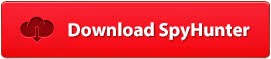
2) Start the installation by double-clicking the download file.

3) Now you need to click the “Run” button to continue the installation.

4) Next you should accept the License Agreement and click the “Next” button.

5) Now the installation finishes.

6) After finishing the installation, now you should click “Malware Scan” button to have a quick or full scan on your computer.”


7) Tick the “Select All” and choose the “Remove” button to eliminate the detected threats on your computer.

Note
If you don't have sufficient skills, it is not advised you to remove Windows AntiVirus Booster with manual way as its process is full of risks. Any mistake may result in a loss of crucial system files. Installing Anti-Malware program SpyHunter is the best way for you. SpyHunter can detect and remove malware or virus automatically. Without hesitation, just download it.
2) Start the installation by double-clicking the download file.

3) Now you need to click the “Run” button to continue the installation.

4) Next you should accept the License Agreement and click the “Next” button.

5) Now the installation finishes.

6) After finishing the installation, now you should click “Malware Scan” button to have a quick or full scan on your computer.”


7) Tick the “Select All” and choose the “Remove” button to eliminate the detected threats on your computer.

Note
If you don't have sufficient skills, it is not advised you to remove Windows AntiVirus Booster with manual way as its process is full of risks. Any mistake may result in a loss of crucial system files. Installing Anti-Malware program SpyHunter is the best way for you. SpyHunter can detect and remove malware or virus automatically. Without hesitation, just download it.

No comments:
Post a Comment